Technical details
All messages entering your storage device are processed by the COM+ application "MAPILab Rules for Exchange". All the processing stages are shown in the following picture.
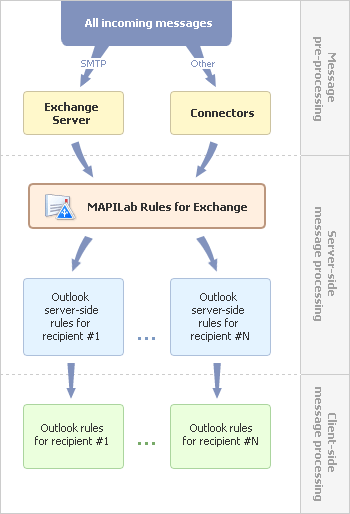
The COM+ application "MAPILab Rules for Exchange" contains a single component that is a synchronous Exchange store event sink. This event sink applies rules to incoming messages before they are placed into storage. Thus, server and client Outlook rules are applied after MAPILab Rules for Exchange. The order of processing relative to other possible event sinks is configured through the setting of priority values in the administrative console.
By default, the event sink is registered on all found local
storages. Later on, you can manage the registration settings using the
administrative console on the corresponding properties tab.
Installation
The installation of MAPILab Rules for Exchange is fully
automatic and does not require any particular manual operations by the
system administrator. However, it should be mentioned that the following
actions take place during the installation:
- The Active Directory schema is modified (attributes and classes that will store the MRE configuration are added).
- A special account is created, its credentials will be used to run the COM+ application.
- The COM+ applications itself is created and configured.
- A container for storing the program settings is created in the Active Directory.
- The Exchange store event sink is registered on local stores.
Thus, MAPILab Rules for Exchange is ready for use straight after the first rules are configured.
Installation Issues
- The following error may occur during the installation process:
Cannot enable Schema Updates. (0xXXXX)
Most probably, the Schema Master is located on another computer and
the installation program cannot modify of Active Directory Schema remotely.
Resolution...
- The following error may occur during the installation process:
Cannot modify Schema.
Most probably, the logged user has no Schema Admin rights because
he/she is logged into a subdomain.
Resolution...
Resolution
In both cases above you should use the following scenario for
installing the product:
- Active Directory modification. Use an account with Schema
Admin rights to launch the installation program on the Schema Master or
on a computer that has access to it. Choose custom setup type and deselect
"MAPILab Rules for Exchange components" feature. Click Next button to perform
Active Directory Schema modifications.
- Product installation. On the computer you need, use an
account with Domain Admin rights for the domain this computer
belongs to in order to run the installation program. Choose custom setup type and
deselect "Active Directory Schema modifications" feature. Click Next button to
install the program.
|
|
|