Let’s say, I need several personal copies of my Agreement to be signed by specialist. They are away, but available via e-mail. Can I use the Signature feature in Microsoft Office Word and let my document be converted to personal PDF files, then, sent immediately and individually to the addressees? – Yes!
First, I’m preparing my Agreement in a Word Document, then go to the Insert tab on the ribbon and select “Microsoft Office Signature Line”:

So, the document is ready to set the specialist’s hand on it:
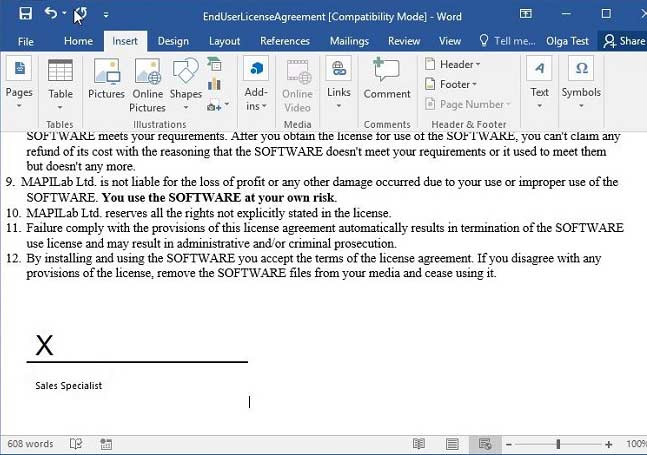
Next, I start Mail Merge: go to the Mailings tab, select Step by Step Mail Merge Wizard:
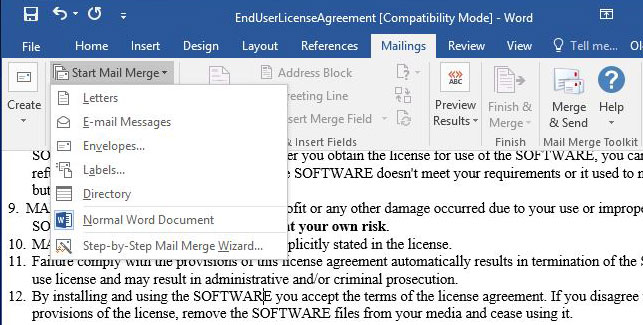
This selection is important: “Letters” can be used for printing, but we will need e-mail messages:
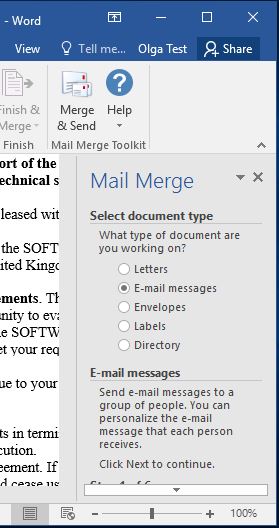
I connect to my data source in the next step:

Then, I click “Merge & Send” on the ribbon (that is exactly the option provided by the Mail Merge Toolkit for Outlook add-in) – and fill in the fields: select the field containing e-mail address from my data source, type the subject line, and select “PDF Attachment (optimized for printing)” – with this message format, my document will be converted to a PDF file, and attached to my message:
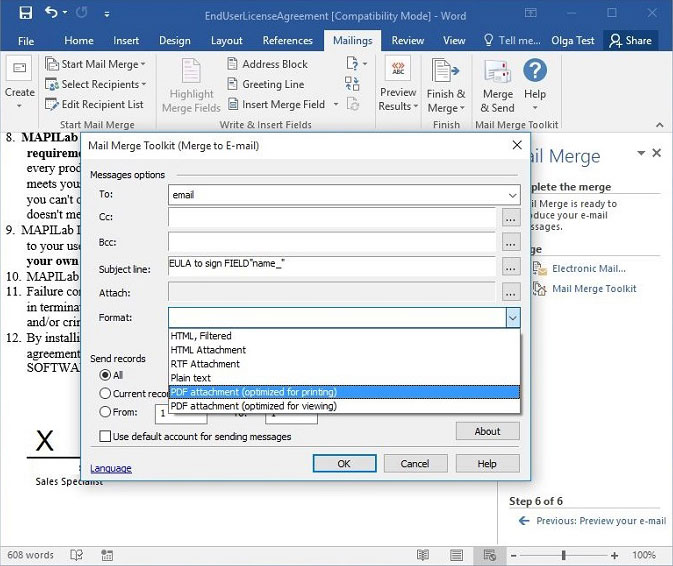
In the next step, I can type my e-mail message text; using data source fields is supported as well:
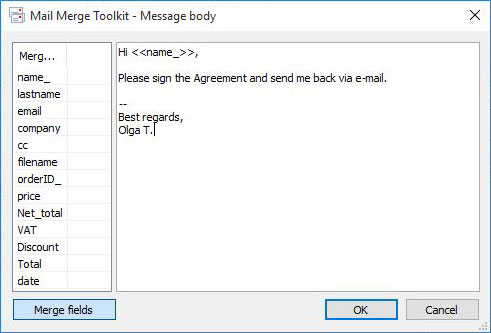
If I open my message from Outlook Outbox – it looks individually and contains my PDF attachment:
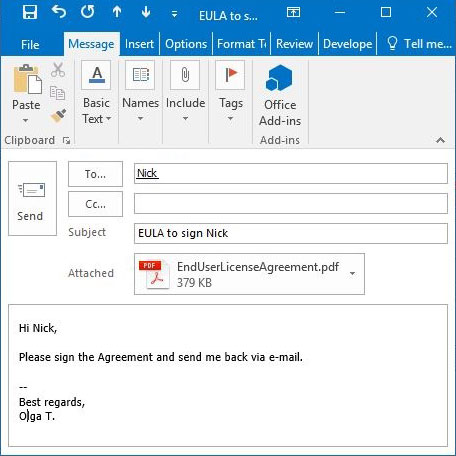
After getting my message, the specialist can open my PDF file, select “Fill & Sign” – add his signature. Save changes and send the Agreement back to me via e-mail:
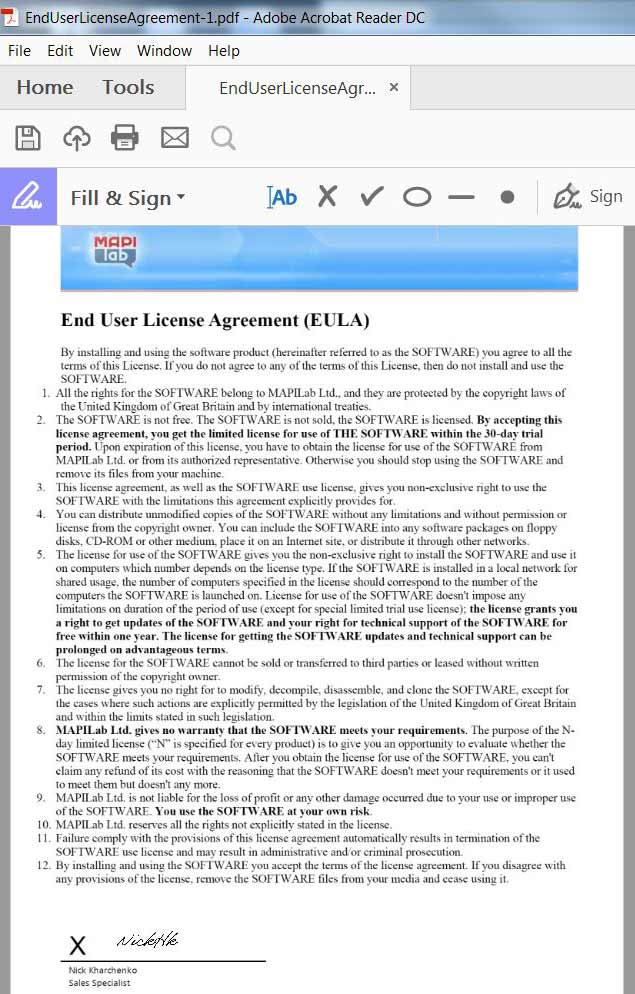
In this way, the opportunities of the Microsoft Word Mail Merge feature let me handle a very specific task: with the help of the Mail Merge Toolkit add-in and its important feature of converting messages to PDF, sending personal PDF files is enabled with the support of specific fields like “Signature Line”, even in the automatic mode.








Which software should be pre installed in order to use this mail merge plugin?
Mail Merge Toolkit is designed as a plugin to enhance bulk emailing options in Microsoft Word and Outlook.
Some users prefer to use Microsoft Publisher instead of Word to create message templates.
One more requirement is to have a configured email account in Outlook to be used to send created messages.
Hello. Is it possible to create a locked PDF using mail merge toolkit? I don’t want anyone to able to edit the e-signed letters.
Hello, thank you for your question. The option to protect or lock PDF files from editing generally depends on the PDF-handler used:
Hello. We have added password-protection for PDF attachments in one of the latest version of Mail Merge Toolkit.
Hi there, how is it possible to change the font and font size in the Message body? We need to adjust this to meet our company standards.
In the message box it is indicated that HTML is supported. We tried different HTML tags but we could not figure out how to change the required parameters. It seems the Add-In always uses font-size:8.5pt and font-family:”MS Shell Dlg 2″.
Hello Andre. HTML-formatted text is supported: you can copy your HTML code (e.g. a web page) and insert it into the form. If you have a template saved as .htm or .html file – please open it in your HTML browser, select and copy your text into clipboard, then insert it to the form.
Can you do this with the 24 version or do you need the pro version to convert a word document to PDF?
Hello. Thank you for your question. The conversion feature is exclusive to the Mail Merge Toolkit PRO version, but is also available in the free evaluation version.