PDF attachments and message body text in Mail Merge Toolkit for Outlook
We received several requests from our users, about sending messages as PDF attachments in Mail Merge Toolkit, and adding text for the message body. So, in this post you will find a short video that shows the Mail Merge Toolkit PDF feature in details and answers to customer questions.
Using this efficient feature, you can send personalized documents, orders and invoices in PDF format within a single mailing: just design your document or publication, add fields from your database to your message – and Mail Merge Toolkit will generate and send messages with individual nice-looking PDF attachments to your recipients!
Question:
When I use this on my Word it asks me to type my message in a Message Body box after I do the step of adding the attachment. Why does it ask me to do that when I’ve already typed it into the main doc?
Six different message formats:
Mail Merge Toolkit offers you 6 different message formats: with HTML, Filtered and Plain Text, your main document text will be inserted into your message body the regular way, like if you create new message in Outlook;
with 4 “Attachment” formats, your main document will be converted to file and attached to the message:
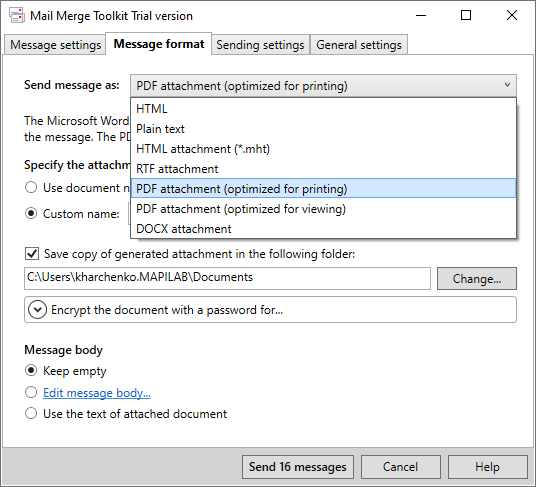
If you select “HTML/RTF/PDF Attachment” as the message format in the Mail Merge Toolkit settings, your main Word document will be converted to a file, and attached to each outgoing personal message as personal separate file (and the same for Publisher projects).
Message body dialog box
And if you select “PDF etc. Attachment” as your message format, you will also get a new dialogue in the next step – Message body: you can type there the text of your message body – otherwise, your email with the individual attached message will be sent with the blank email body:
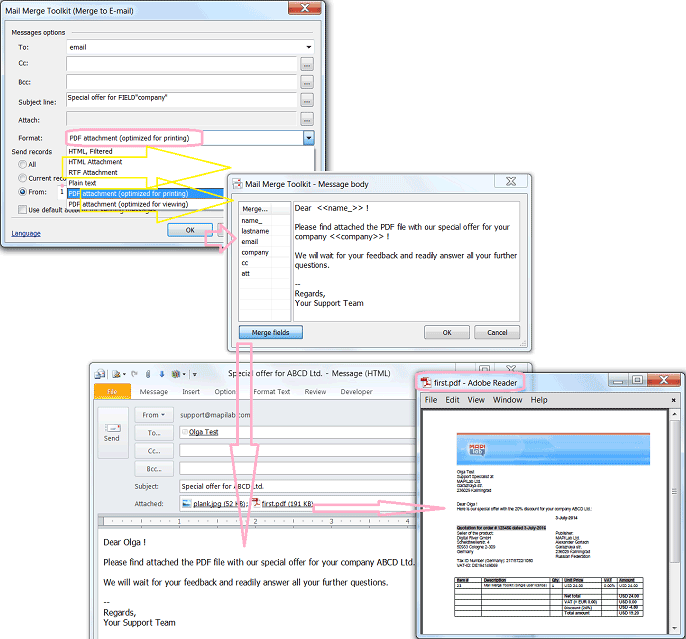
Originally, that Message body box supported merely plain text and macros (Merge data fields), but later, we also added support for images and other graphic objects – your message body can look now like your regular message, with pictures, tables and formatted text.
And together with created attached message file, you can also attach already existing files to your mail.
Question:
When sending a customized PDF attachment, a box opens to input the email message body with optional mail merge fields. This message always seems to be in HTML format. Is there a way to change it to the other formats, such as plain text or RTF?
HTML is the only supported message format if you send your main document content attached as PDF, DOCX, RTF, or HTML file. We started using it, because this format is universal and supported by all email systems and clients.








Hi All, I am just planning to buy Mail Merge Toolkit Standard. With this edition, can send mail merge document converted as pdf attachment?
Hello. The Standard edition allows attaching already existing PDF attachments. But to create and send new PDF files with Mail Merge Toolkit, you need a PRO edition. All features are available during the trial period.
Hello! I am wondering if it is possible to insert a hyperlink into the email message body with this program? Im wanting to use this program to send out invoices and would like to insert a hyperlink to our payment form.
Yes, as shown in the video, you can paste the link, use HTML markup or upload an RTF template for the email message with all required formatting, including hyperlinks.
How do I keep the body of the email format from changing after sending? The .pdf attached to the emails looks perfect, however the body of the email gets skewed during the sending process.
If you are having such difficulties, try to create an additional email template as an RTF file with all required text formatting. And then load it, when editing a message body in Mail Merge Toolkit settings. As shown in this video tutorial: https://youtu.be/7fiQlHYLhpY?t=143
For more detailed assistance, please send some examples to our Support team.
I am getting a message: “Missed attachment file” saying, the following file is not found or inaccessible.STOP messages with missing attachment. please help.
Hello Rachid, thank you for your question. Please make sure full file names appear in the cells (if you use an Excel file) with the extension and full path, the correct format looks as follows: C:\Folder\Subfolder\filename.EXT
The last sentence is wrong. HTML is not universal nor fully supported by all email clients. That is plain-text, which should be an option for the mail format. Frankly, from a programming standpoint, doing a plain-text email body is far simpler than HTML!
Hello Robert, thank you for your note! It’s a pleasure for me to read it: text is the best and the most reliable human communication method.
From cuneiform to ICQ, the role of writing in the history of our civilization can scarcely be overestimated.
But most people prefer sharing images with their respondents, as well as using different fonts and colours in their messages.
Therefore, plain text is not the only format we support – we have to support other message formats too, including HTML, RTF, PDF and even GIF (in Publisher).
Hello,
When I am using the extension to microsoft word, I find that half of my email addresses are skipped? When I manually send to each of the skipped addresses they go through without issue. But when I try to bulk email the address are skipped. Is there a way to fix this?
Hello. Please make sure that the “All Records” option is selected during the 6th step of the Wizard, and also that all the required recipients are selected during step 5 (the “Edit recipients list” feature in Word).
Hi, I was just about to purchase Mail Merge Toolkit when I started to receive the attached error. Can you solve this please?
Hello David, thank you for your question.
Please see our specialist’s reply to the comment above:
https://www.mapilab.com/blog/mail-merge-toolkit-outlook-pdf-attachments-message-body-text/#comment-6055
The error messages with the “CreateOutlookSession” method are known if the add-in fails to launch its Outlook component – either due to technical issues with Microsoft Office Outlook, or because the add-in is disabled in Outlook. Please try these tips in turn:
1) Launch Outlook before you start mailing from Word.
2) (Re)enable the add-in in Outlook:
First, go to Outlook menu: File-> Options-> Add-Ins-> “Disabled Items” – highlight* the add-in in the list and hit “Enable”.
After that, please point to COM Add-Ins and put the checkmark to the check box next to the add-in. Please see the screenshot:
https://www.mapilab.com/blog/wp-content/uploads/2014/07/1427.jpg
3) If it is not listed among Disabled Items – please remove the tick from its check box in COM Add-Ins, click OK, then point back – and put the checkmark. That simple step will run troubleshooting – and either the issue will be fixed, or an informative notification will be displayed.
Can the pdf attachment in this mail merge have an electronic signature field so the recipient can open, electronically sign, save and send back as an attachment? Thank you!
Hello Sue, thank you for your quetsion. Yes, you can use electronic signature in your Word document, and it should be converted properly into PDF and supported, if you select message format: “PDF for Printing” in Mail Merge Toolkit settings.
You can create a pre-made .RTF document with contents and tuned-out font settings for the message body, and then import it by right-clicking the message body editing box, and selecting the “Load from file…” menu item.
Hi, is there any way to change the default format in the message body, my defaults for HTML in Outlook are Calibri 11 and 6pt between paragraphs. MM Toolkit messages are Tahoma 8.5 and no psacing
I can get to the step below and then once I click ok it will not show the message dialog box. I had been able to do this previously and it has just started not going to the next step and freezing.
Hello, we’ll need to check the log files to assist you on this issue. Please create an account and open a trouble ticket in our Support area, where we’ll be able to exchange license information and attachment files. Thank you.
I have the same issue as Rachel.I do not get the message body menu, after click on OK in the mail merge toolkit menu. If I push on Escape button, the emails will be sent without any message body…..
Hello. Unfortunately, I do not see the trouble ticket you’ve made in our Support system regarding this issue. Please try creating another one if the first one did not make it through for some reason.
Dear support, if I am using Mail Merge Toolkit – I keep seeing this error. Is there any way to solve this? Think I will love this tool.
Hello, this error message indicates that the add-in is disabled in Outlook. In order to resolve this issue, please enable Mail Merge Toolkit as follows:
1) In Outlook, navigate to “File -> Options -> Add-ins”;
2) You can see the “Manage [COM Add-ins] Go…” control down below. The [COM Add-ins] part is switchable. Please click it and switch to “Disabled Items” so the control would resemble the “Manage [Disable Items] Go…” scheme.
3) Click the “Go…” button.
4) On the resulting window you should see the OutlookSenderAddin.dll file. Please enable it by highlighting it and clicking the “Enable” button.
5) Next, please return to the “File -> Options -> Add-ins” window.
6) Click the “Go…” button when the [COM Add-ins] item is switched.
7) Locate the add-in in the add-ins list, and put a checkmark beside it to enable it. Click “Ok” and see if the issue has been resolved.
8) If the issue still persists, please try restarting Outlook after steps 4 and 7 for the changes to apply.
If there was no OutlookSenderAddin.dll file, please remove the checkmark in the 7th step instead, and retry the procedure from the start.
Dear support, if I am using Mail Merge Toolkit, I would like to know if it is possible to attach all pdf files or those files with file name starting with specific strings under a specific folder. Please advise.
Hello William, thank you for your question.
Mail Merge Toolkit supports working with file masks:
you can click on the button next to “Attach”, select there “Add File”, browse to your folder, and in the File Name filed, type:
*.PDF
– this way, all your PDF files from that selected folder will be attached to each message.
Or, you can type path+filemask in your data source – for files in different individual folders.
(Please care of the data size in your emails and your mail server limits for outgoing messages)
Hi, does you software could be able to send mail-merge and pdf with password protection? I would like to use for sending payroll slip.
Updated: This feature was added in the new version: mail merge password-protected PDF and DOCX attachments.