The main efficient feature of the Attachments Processor add-in for Microsoft Office Outlook is replacing attached files in the messages with the shortcuts. This procedure allows reducing mailbox size – and therefore, improves Outlook productivity for the customers with large email base.
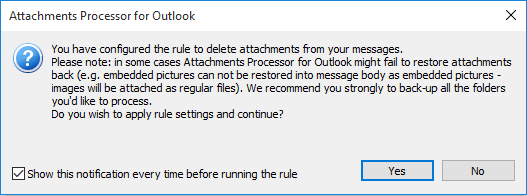
Quick and convenient attachments processing
For many years, starting from the very first public version of Attachments Processor for Outlook (released 2004), we provided the shortcuts attached to the messages using specific methods (the references, supported by Outlook object model) – that let our customers open previously extracted files with a simple double-click on the shortcuts in the messages.
That shortcut (or let us better say: reference) was smartly displayed in Outlook with an icon looking very similar to the original file type. The file linked that way could be opened from within Outlook with the click on the attachment icon in the message.
The “ATTACH_BY_REFERENCE” method allowed us to provide this item for Outlook users, and that method was a part of mailbox architecture, and the object was rather safe and efficient.
The default Outlook settings for last years may also block displaying references in messages – so, the “Blocked Attachments Settings” tool in our add-in helped our customers allow displaying shortcuts in Outlook:
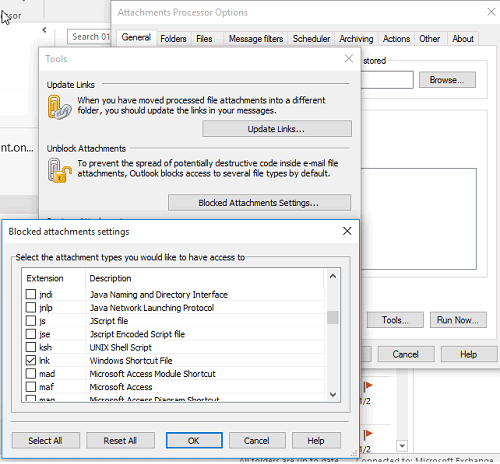
Microsoft security policies
But since world spammers and hackers increased their attempts to send dangerous attachments to email recipients, Microsoft had to redouble their security policies against vulnerability.
Last half-year, several security updates for Microsoft Office 2010-2016 were released to protect users from possible intruders. The updates block displaying potentially unsafe attachments in Microsoft Office Outlook email client, and the references we used to provide in messages are blocked as well.
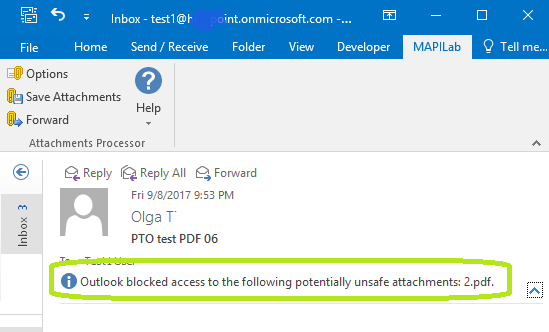
The more safe, the more effective
To meet the requirement of the recent Microsoft security recommendations, we had to change our methods of providing access to extracted files for our customers.
In the new version of Attachments Processor, we offer using simple and elegant Windows shortcuts attached as regular files. The same type of items – .LNK files – appear e.g. at your Desktop when you create shortcuts for your applications in Windows OS.
After processing by Attachments Processor rules, you will see now the LNK file attached to your message, with the full filename, displayed with the path and file extension. The main role of this new method is the defense against vulnerability: you will now clearly see which file is linked to your message, its type, and location.
And no malware will be able to replace your shortcut data with a link to an executable or insecure file.
Unfortunately, secure methods may harm somewhat usability, but we made our best to make opening files easier: after clicking on the down-pointing arrow, or right-clicking mouse on the LNK-attachment, you will see the link leading to your extracted file in the context menu – just click on it to open the file!
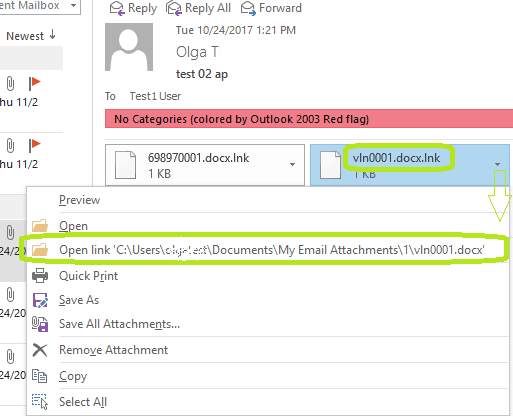
We don’t forget our regular users as well!
Most of the experienced users of our Attachments Processor add-in could face this problem last time: the references-shortcuts were suddenly blocked by Outlook after the installation of the latest Microsoft security updates.
We should follow the policies, so getting our old references back is impossible. But we can offer the method of simple conversion: instead of restoring attachments back to messages, then processing them with the add-in rules again… the users can convert their old references in Outlook to the new LNK-files, without accessing and changing files in their folders.
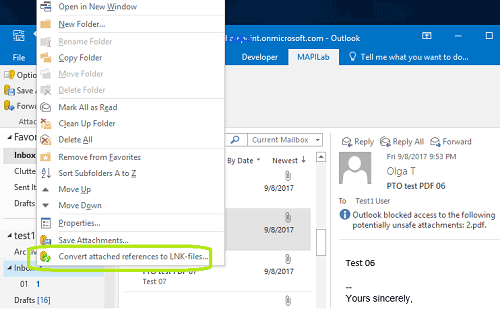
The tool is available in the context menu: you can click with the right mouse-button either on a message, selected from the Outlook folder or on the whole folder. In the options list, you will find the new tool – “Convert references to LNK-files”.
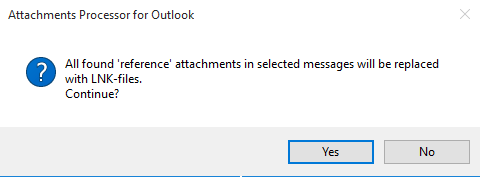
You will see the progress with the filenames displayed in turn of processing them:

Once converting is complete, all your referenced shortcuts in the messages will appear as visible LNK files, and you will be able to open your files directly from Outlook.







