Message Search Assistant Component
This tool is a real time-saver, simplifying and speeding up one of most routine operations – email search. Everyone who works with huge message base in Outlook is faced with performing searches dozens of times per day. But what ‘out-of-the-box’ tools are there in Outlook to make search more efficient? At a first glance, there is an advanced search panel with a lot of features:
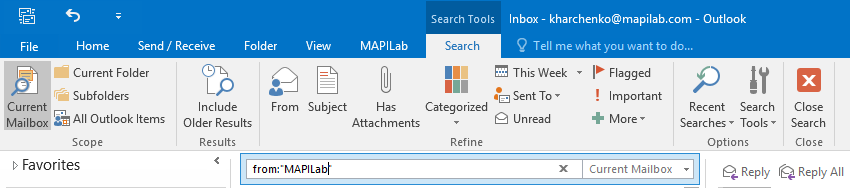
But try for example to find all emails from one specified domain or all messages from John Johnson from the address ‘[email protected]’ but not from ‘[email protected]’. Theoretically, you can do it with advanced search and further manual processing of the resulting emails.
Forget this complicated process! The Message Search Assistance Component performs such tasks in two mouse clicks!
The Message Search Assistance speeds up the searching of:
- messages with the same subject line,
- messages with the same sender name,
- messages with the same sender address,
- messages with the same sender domain.
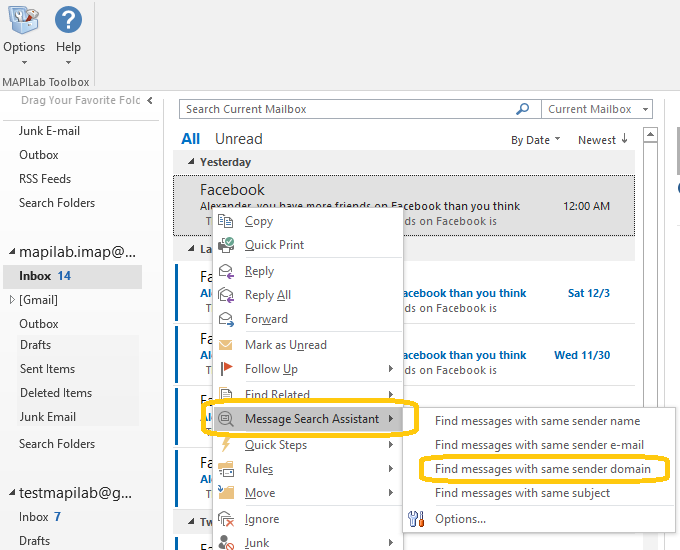
The most common (but surely not all!) use cases for Message Search Assistance are below:
- It is very helpful to anyone who has email conversations with various colleagues from one company (emails with the same domain name) and often needs to look through (or forward) the message threads from all of these people.
- This component of MAPILab Toolbox is often used for fast search of messages with the same subject line. This is more convenient than using sorting by the subject line feature in Microsoft Outlook because Message Search Assistance shows only the messages found, so you are protected from selecting a message above or below the one you really need by mistake when you are forwarding or deleting all these messages.
- If you are in correspondence with people who use both work and home email addresses in a conversation, this component provides real assistance.
- You’ve been using the same email address for a long time and have a lot of spam and unwanted messages. Quickly find all messages from a single sender or with the same subject and you can identify and delete up to 80% of this clutter from your mailbox.
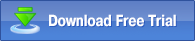
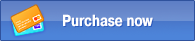
Sample of use
First of all, please enable the add-in: click on its “toolbox” icon and put the checkmark to it in Toolbox general Options:
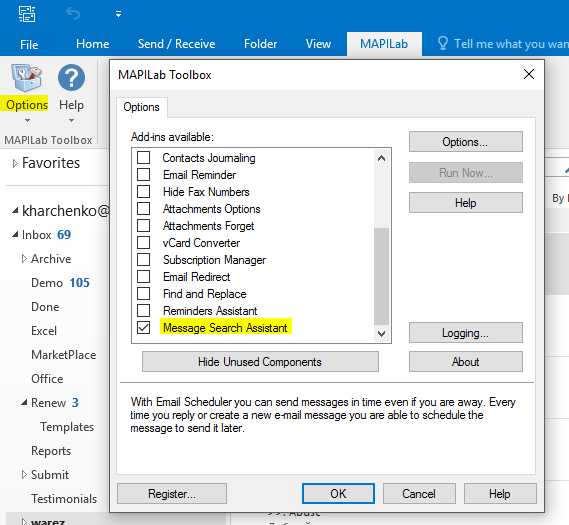
Once it is active, please go to the add-in toolbar at the ‘MAPILab’ ribbon tab and click on the down-pointing arrow under the ‘Options’ button:
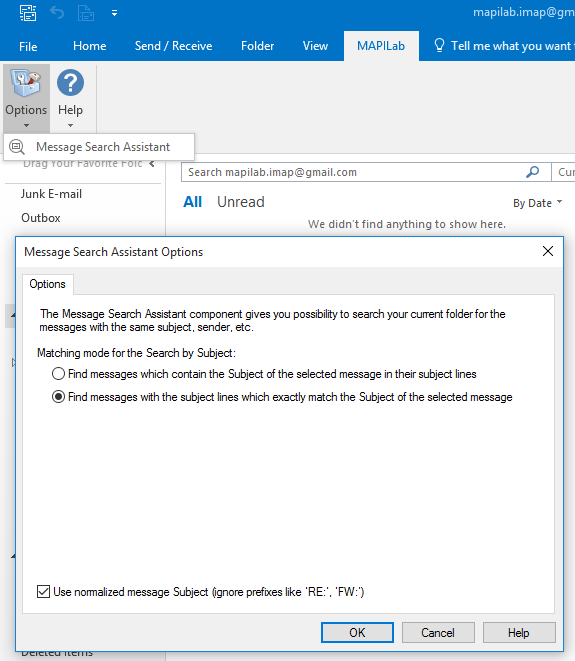
The component requires no initial setting-up, so we can start with the message search right now. We switch the folders and select a message, where the specific field containing the data we need – is the Sender domain:
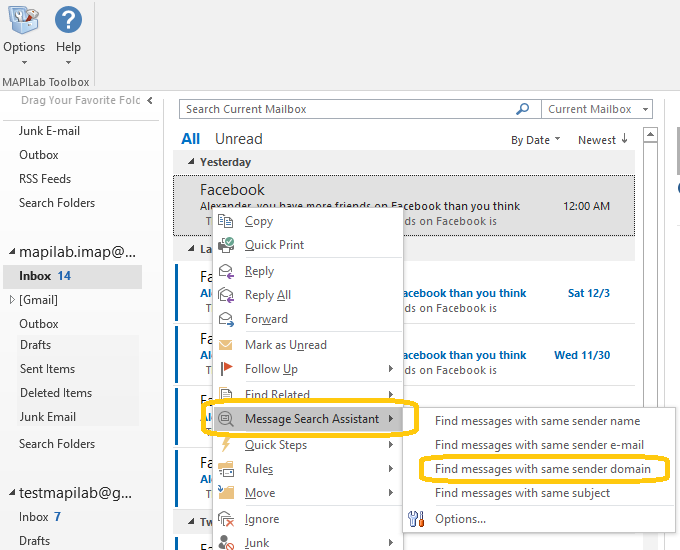
And at the end of the search, we are getting the list of our messages and the “Close Search Results” option:
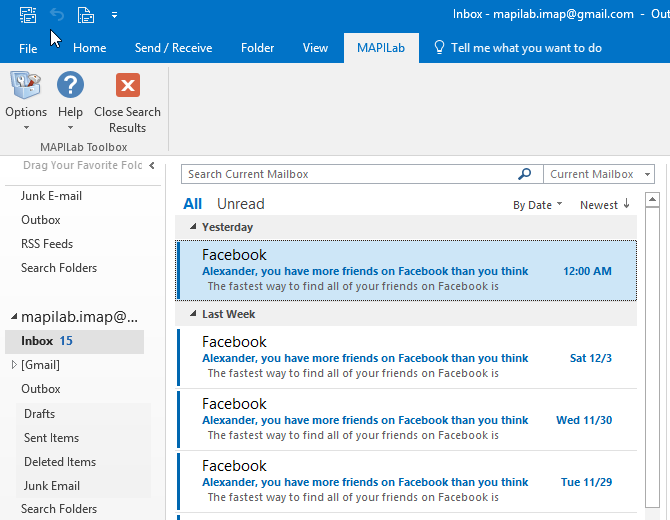
The Message Search Assistant component is one of the 20 add-ins included into the program MAPILab Toolbox. You can learn more about other Outlook add-ins and download the trial version at the MAPILab Toolbox product page.
Click here to find detailed information about licenses and purchase the full version of MAPILab Toolbox. |
|
|
 |
|
|
 |
 |
 |
 |
 |
 |
Purchase MAPILab Toolbox online through a secure server with any major credit cards. |
|
 |
 |
 |
 |
|
 |
|
|
 |
|
|
 |
|
|
 |
 |
 |
 |
 |
Every single morning I've been resending 5 emails to the same exact people, every single day, for the past year for sales contests. Now that I've found Email Scheduler, my time in the morning is about to become mine again!
Paul Hinds
ASM
 Leave your testimonial Leave your testimonial
|
|
 |
 |
 |
 |
|
|
 |
|
|
 |
Related posts in company's blog
How to select Outlook account for messages automatically
 Managing two Outlook accounts at the same time can be tricky – especially, if you need to be careful about what account you send new messages from. Thanks to Message Autofill... Managing two Outlook accounts at the same time can be tricky – especially, if you need to be careful about what account you send new messages from. Thanks to Message Autofill...
How to schedule recurring emails in Outlook 2013
 One easy method of sending recurring email messages is via the Email Scheduler and Task Email Scheduler add-ins for Outlook. Both add-ins are very similar in principle... One easy method of sending recurring email messages is via the Email Scheduler and Task Email Scheduler add-ins for Outlook. Both add-ins are very similar in principle...
How to add BCC recipient automatically in Outlook 2013
 When you send specific message through Outlook, you may need to send a blind copy to a person, just to let him know the case. That is easy if you send a single message. But sometimes... When you send specific message through Outlook, you may need to send a blind copy to a person, just to let him know the case. That is easy if you send a single message. But sometimes...
How to send Outlook emails by schedule
 It is a well-known fact that people find it easier to make a promise than to keep one, but when it comes to business commitments, there are no pretexts good enough to break those... It is a well-known fact that people find it easier to make a promise than to keep one, but when it comes to business commitments, there are no pretexts good enough to break those...
Sending Outlook emails after approval only
 A new face in the company is not just ‘fresh blood’, ambition-driven diligence, and some new jokes at lunchtime. A new employee is also a great deal of responsibility ... A new face in the company is not just ‘fresh blood’, ambition-driven diligence, and some new jokes at lunchtime. A new employee is also a great deal of responsibility ...
View more posts
|
|