Manage attachments in Outlook: save and remove attached files from emails and save them to any folder
Table of contents:
What does it do?
Attachments Processor for Outlook saves attached files in a selected folder on a local or network drive. After the file is saved, the attachment can be removed from the message, replaced by a shortcut to the saved file or by a text file with a description of the saved attachment. This Outlook addon allows to specify what types of attachments must be saved and from what folders of Microsoft Outlook. Attachments Processor can work both in manual and automatic modes, and also on the schedule. Moreover, this Outlook addon reattaches the files back to the messages when forwarding. Also it is able to compress the message base.
What is it used for?
When saving attachments you are able to:
- Reduce the size of message base
- Speed up the work with mail and data search
- Store attachments on a secure file-server instead of Inbox
- Organize shared attachment storage
- Search of necessary attachments relying on their content
- Edit files and automatically send the updated file when forwarding messages with attachments
- Use shortcuts in Outlook emails to open attachments stored on a disk
How does it work?
Attachments Processor can be used both in “simple” and “advanced” modes. The difference between these two modes is that in “simple” mode you can create only one rule for processing mail (incoming OR outgoing) and in “advanced” mode - unlimited number of rules both for incoming and outgoing mail.
Automatic mail processing. This Outlook addon monitors selected folders of Microsoft Outlook and automatically processes messages with attachments as soon as they appear in the folders. The “Inbox” folder is the only exception, because messages in this folder are processed with the three-minute delay (it is made for Microsoft Outlook rules and other programs to have a chance to process the message before it is changed).
Manual processing gives you an opportunity to process already existing messages. You can process both incoming and outgoing messages. After processing the message base you can use the compressing function in order to reduce the size of it (when a message or an attachment is deleted the size of the message base remains the same only till the compressing function is launched).
Scheduled message processing is indispensable when messages are stored in the public folders of Microsoft Exchange Server. You can specify at what time and with what recurrence it is necessary to monitor selected folders and process recently delivered messages.
Regardless of used processing mode you can:
- Save attachments on local or network drive
- Move attachments to folders based on:
- Outlook folder name in which the message is located
- Sender name
- Sender address
- Subject line
- Current date or date of the message creation
- Advanced manual format
- Rename attachments when saving based on:
- Sender name
- Sender address
- Subject line
- Current date or date of the message creation
- Advanced manual format
- Select Outlook folders to be processed
- Specify attachment types to be processed
- Use attachment filtration in order to process files according to:
- Attachment size
- Words mentioned in the message
- Filename
- Message sender
- Message recipient
- Fully restore a message in order to forward it using the “Forward” button
When saving attachments, if the file with the same name already exists in the folder, this Outlook add-in can:
- Rename by adding a digital code to the filename
- Overwrite older file
- Skip it
Usage safety
This Outlook addon saves attachment on the disk, checks the size of the saved file and only after that makes changes in the message. If the file was not saved for some reason, the message would stay in its original form. Such algorithm of program functioning excludes the possibility of attachment loss during saving and deleting from the message.
Moreover, Attachments Processor saves the list of all changes applied to the message in a database that allows to fully restore the message. For that a special utility “Restore Attachments” is included into Attachments Processor.
If you have a necessity to change the location of saved attachments, the Update Links utility will fix shortcuts to the corresponding files.
Example of use
As an example of Attachments Processor use, let us examine the situation when a supply manager regularly receives price-lists updates and it is necessary for him/her to provide access to these price-lists for all department employees. Messages from suppliers are moved to the folder Prices with the help of Outlook rule, and price-list files must be saved to the shared folder C:\Shared Folders\Prices.
In order to fulfill this task you need only one rule, so we are going to use this Outlook addon in the “simple” mode and configure it for automatic processing.
Firstly, it is necessary to select the Microsoft Outlook folder in which the messages should be processed. Go to Attachment Processor Options and select the Microsoft Outlook folder Prices at the General tab:
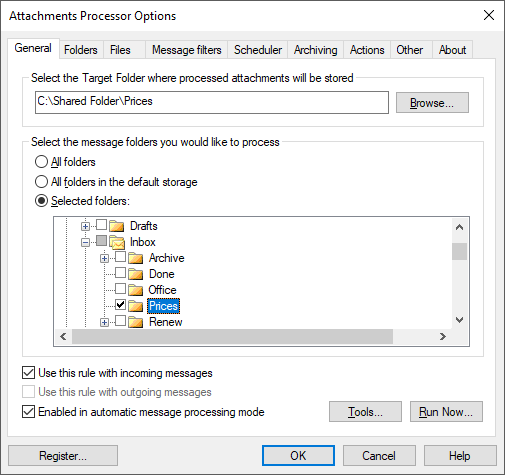
After that, you should select the folder in which the prices lists are going to be saved, and it is also necessary to set automatic processing mode of Attachments Processor work. For that check the box in the options use this rule with incoming messages and enable in automatic message processing mode.
In order to save only actual price-lists, it is necessary to turn on the option Overwrite the existing file at the Other tab:
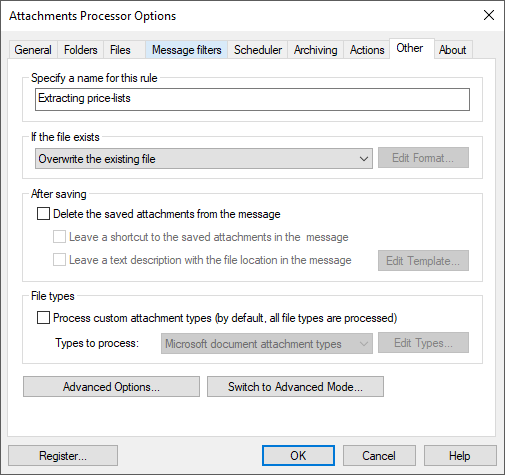
Now, when message get in the folder Prices, they will be automatically processed and attachments will be saved on the disk in the folder: C:\Shared Folders\Prices, and will be overwritten with new ones.
If there is no need for saving old price-lists in messages, they can be deleted or replaced with a shortcut or text description. This can be set up on the Other tab with the help of the options Delete the saved attachments from the message, Leave a shortcut to the saved attachment in the message, Leave a text description with the file location in the message.
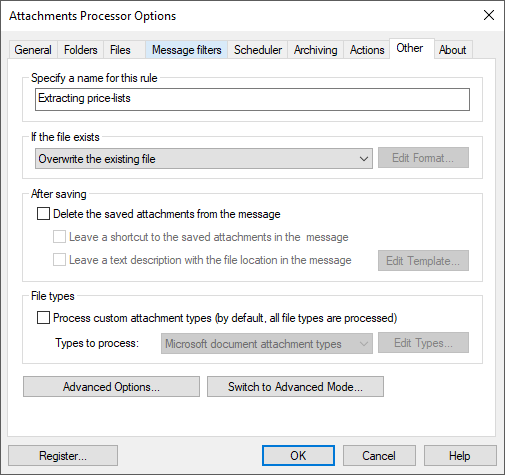
You can learn more about other program features and download the trial version at Attachments Processor for Outlook product page.
|