Zip Outlook attachments automatically to save and optimize the size of message folders in Outlook
Table of contents:
General information
Attachments ZIP Compressor enhances the functionality of Attachments Processor for Outlook at the expense of implementation of automatic ZIP-archive processing. You do not have to use an external archiver anymore, because this Outlook add-on is able to fully take up all work with archives of that kind. It can automatically compress attachments in outgoing messages, unpack archives in incoming messages and work with password-protected attachments.
This Microsoft Outlook addon also contains a password manager that allows administering archive passwords. You can specify the users and messages (incoming or outgoing), which one or another password must be used for. You can assign passwords for created archives in outgoing messages for specific users or automatically unpack secured archives in incoming messages and also manage the passwords for archives created when saving attachments on the hard drive.
Functionality
Save time and money. Automatic compressing of large files in outgoing messages can save you time and money thanks to traffic economy. In some cases, for example, when sending text documents, packing into a ZIP-archive can reduce the size of them many times. That allows to essentially lower the time of sending a message and traffic consumption.
Guaranteed delivery of attachments to the recipient. By default, Microsoft Outlook blocks those file types that can be potentially dangerous and can cause a lot of problems if you want to send such a file to the recipient. But if this file is ZIP-archived, the recipient will surely have access to it. At the same time, the use of password-protected archives allows you to be sure that packed files are going to be viewed only by the person whom they are destined to.
Simple access to ZIP files conents. The archived files in incoming messages can be automatically unpacked and attached to the message which enhances their comfort in use, and also allows you to instantly estimate exactly what files were packed and what is the size of them. If you frequently receive archives with one and the same password, this Outlook add-on can unpack them without your interference.
Reduce the message storage size. Compressing attachments to ZIP files allows reducing the size of the message base essentially and have full access to all attachments.
Example of use
As an example of component use, let us examine the following situation. It is necessary to send text documents for review to a specific recipient several times a day. As far as these documents often are of big size and are sent frequently, storing them in a compressed waycan essentially reduce the common size of the message base while keeping full access to any file. So, besides the standard settings of Attachment Processor it is also necessary to process attachments in outgoing messages in a particular way, i.e. pack all text documents that are sent to a specific address and in the same time exceed the file size limit.
In order to have the possibility to work with several rules simultaneously, it is necessary to switch Attachment Processor to Advanced mode. It can be done on the Other tab in the program options. The Advanced mode gives you an opportunity, for example, to apply personal settings for each document type. After switching to advanced mode and when clicking on the Options button, you will see a window in which you can create new rules and edit already existing ones:
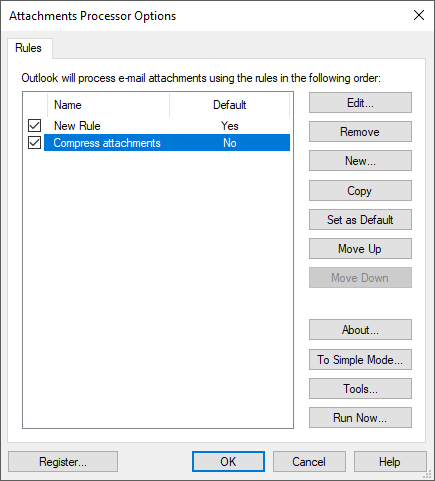
To create a new rule for processing messages, click the New button. A multitab window appears, which allows you to select settings for the newly created rule. As we plan to process outgoing messages, uncheck the option Use this rule with incoming messages at the General tab and select Use this rule with outgoing messages. The program must work in automatic processing mode, so you should check Enable in automatic message processing mode option:

Name the rule at the Other tab and check Process custom attachment types option, after that select in the drop-down list Microsoft document attachments type, so that only files of different documents would be processed. You can specify particular filetypes using Edit Types button next to the list:
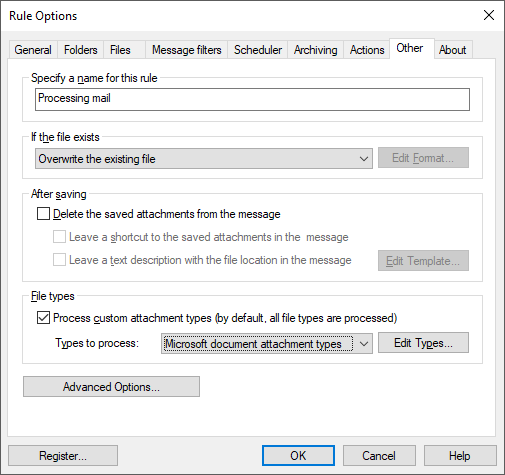
The rule is necessary to apply only to the messages sent to specific recipients. These addresses must be listed at the Message Filters tab:
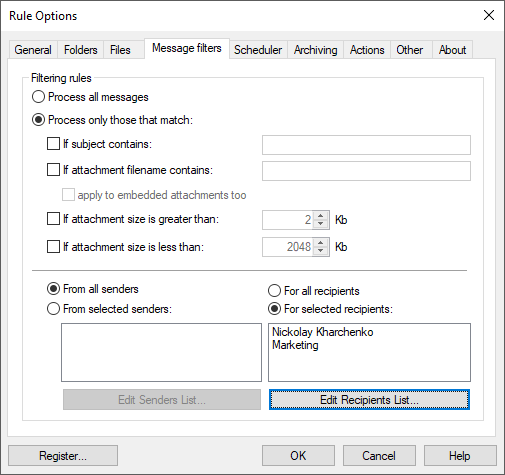
It is only left to specify what actions must be performed with the processed documents. At the Archiving tab check the options Archive message attachments and Archive attachments when forwarding a message.
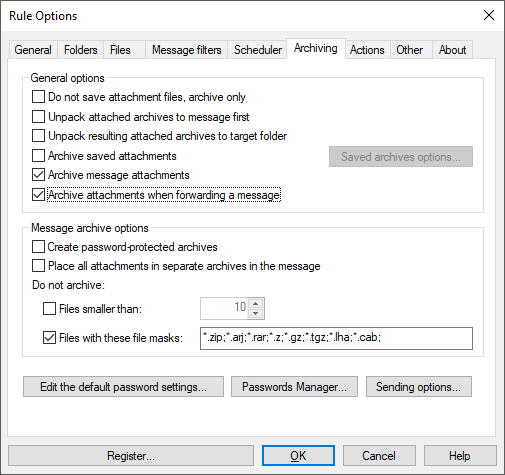
The rule is ready for work. Click OK to save the rule.
The Attachments ZIP Compressor component is one of the three addons inlcuded into the program. You can learn more about other program components and download the trial version at Attachments Processor for Outlook product page.
|