Today an average email user receives around 50 to 100 messages per day. Regardless of whether you use your Outlook 2013 mailbox for personal or for business correspondence, a certain percentage of emails you get can be considered excessive. Naturally, the first example that comes into your mind, is spam, or, if your spam filtering is near-perfect, various subscription emails that need unsubscribing. However, there is another source of mess in a mailbox, and it is duplicate emails. Although Outlook 2013 is already an extremely sophisticated email client, duplicate email messages may still present a problem to its users.
First of all, let us take a closer look at how duplicate emails actually appear in our Outlook 2013 folders. To begin with, if you have Rules for moving messages with certain properties to a certain folder, two or more rules can be applied to the same message at the same time, thus creating copies of the same message in one folder or in different folders. The solution for this would be to sort the rules, prioritizing the most important ones, and to add the action ‘Stop processing more rules’ to them. Next, the problem of duplicates can be inflicted by having two or more Outlook 2013 accounts that are not truly separate accounts, but aliases of the same mailbox. If the accounts were configured to leave a copy of the message on the server (using POP3), the second account is bound to collect the same set of messages once again. Furthermore, duplicates can fill up your mailbox in result of faulty synchronization, for instance, if you attempt to synchronize your desktop Outlook mailbox with a mobile device or a laptop, or manually move the same message to different folders on each device. And finally, if you use an anti-virus solution, it is most likely an active participant of the Send/Receive process – and another possible weak point in the event of a server-client interaction failure.
Duplicate emails that are not removed in a timely fashion from Outlook 2013 folders can become an issue not only for perfectionists. We should keep in mind that Outlook consumes a lot of resources, such as memory, disk space and CPU usage. Therefore, the more items Outlook has to operate while processing a search request, for instance, the slower it works. An excessive load on resources may also negatively impact the general system performance while Outlook running, thus making it difficult to use all the necessary applications at the same time. Moreover, duplicate messages increase the overall flow of incoming messages, which means you may need to archive older items more frequently.
Given that the issue of redundant emails is a frequent one, no surprise that Outlook 2013 offers a built-in tool enabling to delete duplicate emails:
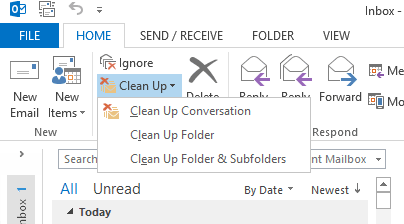
However, the Clean Up tool does not provide for removal of duplicate emails in Outlook folders, and the workaround suggested by Microsoft – deleting copies manually – is only applicable when you have a dozen or two of duplicates, not thousands of them. In addition, if redundant copies are scattered across different folders, it is hard to remember which copy to keep and which to delete.
The removal process can be automated by using specialized third party solutions, such as the MAPILab’s Duplicate Email Remover add-in for Outlook 2013. It is ready for use upon installation and does not require any additional actions from the user for its integration in Outlook 2013:
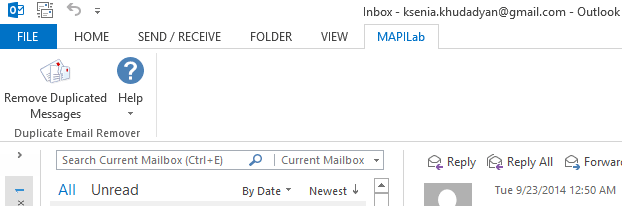
Having re-launched your Outlook, you will find this add-in under MAPILab tab on the ribbon. Using this tool you can choose from a wide range of options: deleting, moving to specific folders, setting dates and fields for the search.
To start removing duplicates, all you need is to click on Remove Duplicated Messages, the only button of the add-in. Then a wizard will usher you through all the available settings. First, you will be asked whether you want to remove duplicate copies in one folder or in several folders:
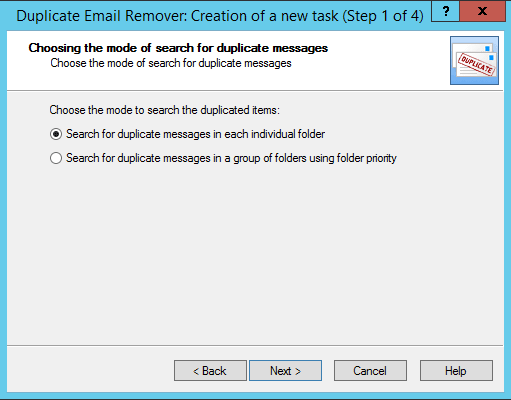
Second, when you choose the folders in question, you can also set their priority in terms of where to keep the original message:
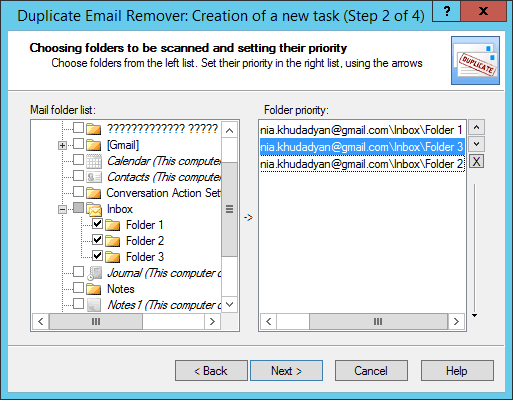
Third, the add-in prompts for possible actions with duplicates, and the list is rather impressive, as you can see. It is this wide range of actions that makes Duplicate Email Remover so special and puts it way ahead of many similar tools. If you prefer to keep the duplicates, just in case, it is a good idea to prepare a separate storage folder named ‘Duplicates’, for instance:
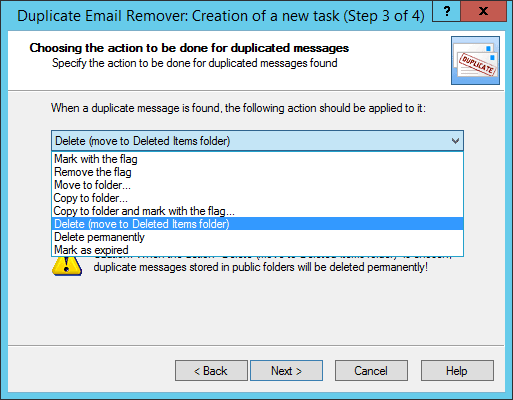
The other dropdown menu in this window enables you to set the time frame for search and removal of duplicates:
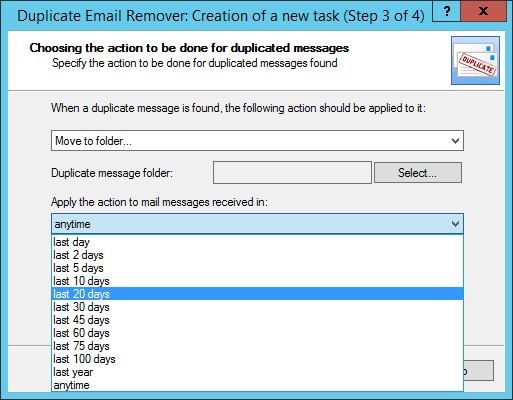
Next, you can define what you mean by ‘duplicates’ in this search: by default, all the fields are selected, but you can untick any of them except Text, Subject, and Sender Email:
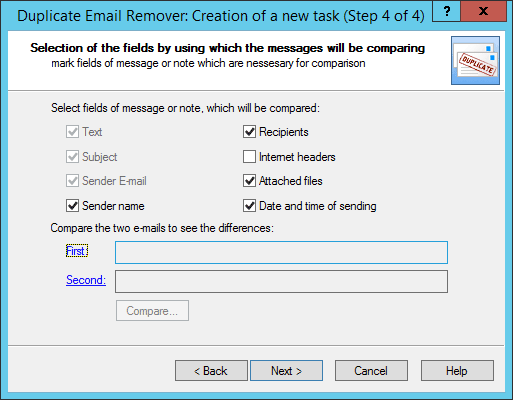
And finally, after the add-in analyzes your folders and emails, you can export the search results or the report:
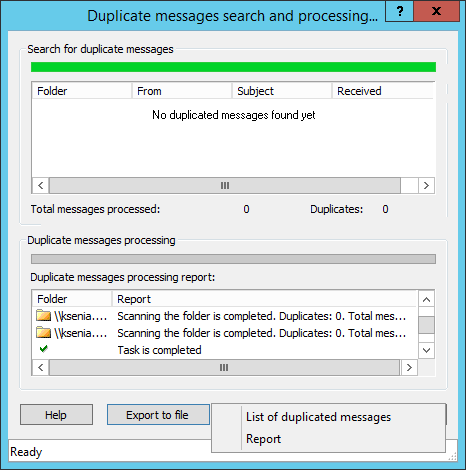
To sum up, duplicate emails in Outlook are a frequent issue for Microsoft Office users. The reasons for this problem are multiple, purely technical as well as human inflicted, but the outcome is the same: excessive copies eventually decrease performance of your email client, eating up more and more resources. Using special tools, for instance, the presented Duplicate Email Remover, is an essential step towards keeping your correspondence in order.








Hello, I regret to inform you, but Duplicate Email Remover can only process existing duplicates – removing them – while the original cause of the duplicates occurring at all could be a much more complex issue, well outside of our reach, unfortunately.
I am facing the issue of duplicate email receiving, I want to get rid permanently.