These days data privacy and security issues have become a critical part of our life. From this article, you will learn how to prevent unauthorized access to sensitive data sent using Mail Merge Toolkit by securing attachments with a password. It is the commonly used scenario to meet company security policies, GDPR requirements, and so on.
Mail Merge Toolkit is a powerful add-in for Microsoft Office that significantly expands the built-in mass mailing features. It allows you to send attachments, personalize subject lines, select the sender account, use CC/BCC fields and much more. Now it also can encrypt PDF and DOCX documents with a password.
Mail Merge Toolkit: securing PDF and DOCX with passwords
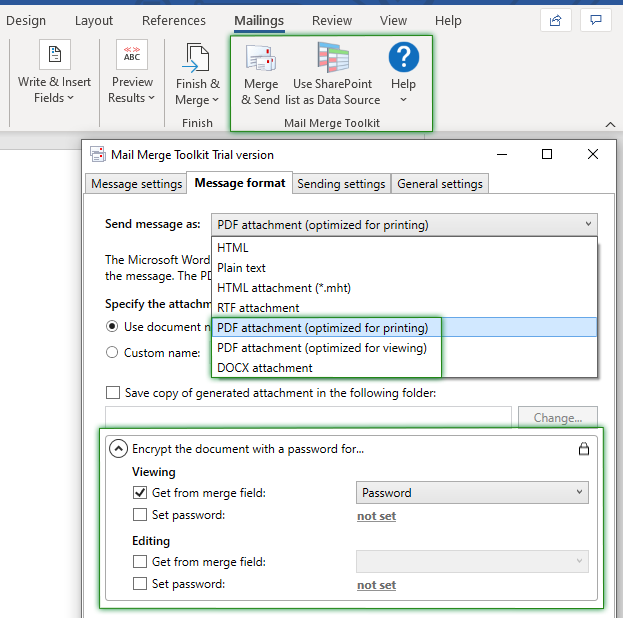
The add-in can retrive individual passwords using a merge field from a datasource. Or you can set the same password for all files manually.
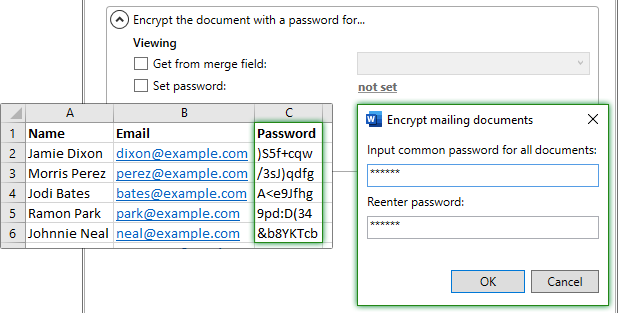
An attachment can have two types of passwords:
- Password for viewing, required to open a file.
- Password for editing (also known as a permissions or master password) to prevent users from changing PDF and DOCX attachments.
Moreover, when sending PDF attachments, Mail Merge Toolkit allows managing permissions for printing, editing, and copying attachment content. Recipients don’t need a password to open the document, but they do need a password to change or remove set restrictions.
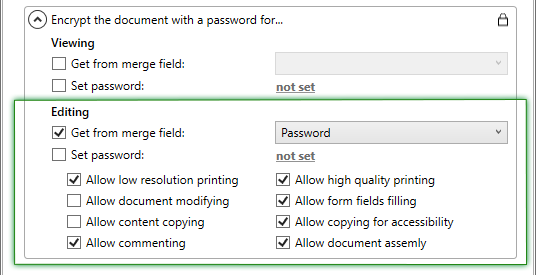
Learn more about other features of Mail Merge Toolkit or download and try it yourself.








Situation is: I got already prepared PDF files, with passwords. I need to create a custom message, put that PDF into a ZIP with password, add this as attachment and send – would that be possible?
There are possible mail merge scenarios with zipped PDFs with the additional help of the Attachment Processor tool. You are welcome to reach our support team for any assistance required.
Please could you direct me to the help sheet to change sender details. Is it possible to send the mail merge ‘on behalf of…’ another account or even change to ‘send as…’ on behalf of another Outlook account. Thank you
UPDATED: Mail Merge Toolkit allows selecting one of the sender account configured in Outlook. To activate this feature go to the Sending settings tab and select Ask for the email account for sending messages. This will prompt the account selection before starting the mail merge.
Additionally, you send mail merge messages as someone else, if you were granted a permission to Send As or On Behalf Of another Exchange mailbox.
Is it possible set individual password for the attachement in email? Please advise
Hello, yes, Mail Merge Toolkit can create individual PDF and DOCX attachments as shown in the video.